Not all inspections start from scratch. Many pest and building inspectors work with recurring clients or properties that require maintenance visits such as annual timber pest inspections. Report Systems now includes a simple “Copy” feature that lets you duplicate a previous report and update only what has changed.
This small feature makes a big difference. Instead of recreating a report from scratch, you can save time by copying and modifying existing data. This is particularly useful for routine termite or timber pest inspections.
It also helps ensure consistency between related reports. When your layout and wording remain uniform, your client communication becomes clearer and more professional.
Faster workflows using Report Systems means that you can focus on inspection quality rather than administration. Combined with mobile access and secure storage, this feature supports a smoother, more efficient business process.
Step 1
The first thing you need to do is to find the previously completed report or form you wish to copy on your web page. As a report is typically up to 12 months old, and you may have completed many reports in the past year, the best way to search for a particular report is to use the “Client” search function at the top of your Reports module web page.
On your web page, <click> on the Reports module:

At the top the that opens, <click> on the “Client” field:
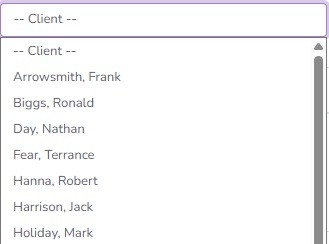
<Click> on the Client of choice, in this example “Arrowsmith, Frank” and <click> ‘Submit’:

A list of “Arrowsmith, Frank” reports will appear, scroll down by ‘Date’ to the Report or form you wish to copy.
If you have quite a few jobs for the particular client, then may have to <click> on ‘Next’ at the bottom of the first page or any subsequent page to find the job you are looking for.
In this example, the Timber Pest Inspection Report was carried out on 22nd October 2024:

Step 2
To copy the Report under ‘Actions’ <click> 
The editable report will appear and follow the directions so that the copied report can be saved:

Before making any further changes, it is recommended that you following any directions given to successfully copy the original report.
Once the necessay changes are made, to save the Report <click> on  at the bottom of the Report Generator page.
at the bottom of the Report Generator page.
The created report will now appear in your current list of reports:

Step 3
The copied report will now also appear on the App.
Make any required changes using either the App or Website, and again ‘Save’ the Report.
Make sure that you check for correctness and completeness before sending to the Client.

