You can customise the banner colours of the forms to suit your business brand.
The default colours of the banners in the PDF is ‘dark teal’ with ‘white’ text:
|
Test |
On the website to customise the banner colours, open your ‘Company Account Details’ section:
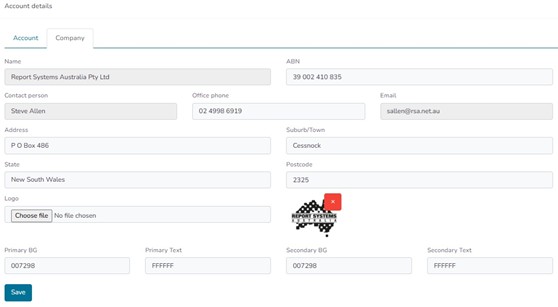
Navigate down to the colour selection fields:

All forms have Primary Banners, but some forms such as inspection reports may also have Secondary Banners.
To change the Primary Banner colour <click> on the ‘Primary BG’ field and the colour selector will open:
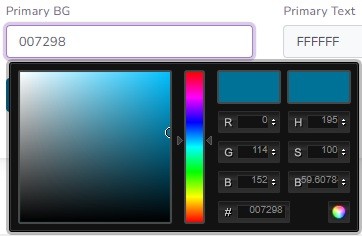
Slide the colour selector ‘arrows’ to your desired colour range:

Then in the preview colour box, <left click> and drag the ‘octagon’ colour selector to your desired colour.
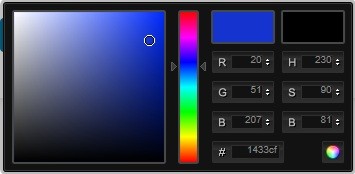
To save the change <click> on the bottom right-hand button 
Alternatively, if you know the ‘Hex #’ of the colour you can type it in or use the selector to change colour: For example, changing the banner colour to Hex #113BEF:
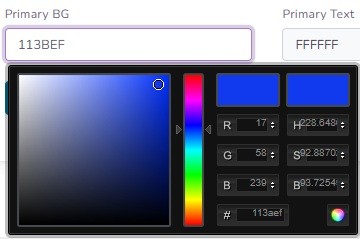
To save the change <click> on the bottom right-hand button 
You can also customise the ‘Primary Text’ colour, in this case change the existing ‘white’ text to ‘yellow - Hex #FFFF00’:
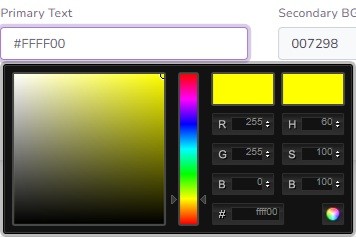
To save the change <click> on the bottom right-hand button 
To save your all your colour selections <click> 
Your Primary Banner and Text colours will display in the PDF as:
|
Test |
If you want any Secondary Banners & Text to be same colouring as the Primary Banner & Text, then make the relevant fields identical (cut and paste):

To save your all your colour selections <click> 
Alternatively, if you want any Secondary Banner & Text to be different, then go through the colour selection steps (as for the Primary Banner & Text colours above).

